FAQ
What happens when a job finishes?
When a job finishes, the Docker container running the job is stopped, and its resources (CPU, GPU) are released. This allows the system to free up those resources for other tasks.
How do I access the files generated by my scripts inside the container?
To access the outputs of your script, ensure that you mount the necessary folders before starting the job and save your outputs within those folders. Once the job is completed, you can easily retrieve your saved data from the mounted folders, even though the job has finished and the container is no longer running.
How can I see the progress of my script while the job is running?
While your job is running, you can monitor the progress of your script by checking the real-time logs. You can access these logs through the AiQu interface or by connecting to the job’s container via terminal. This allows you to see any output or error messages generated by your script during execution. Logs and terminals are discussed on the Jobs page.
How do I upload files to run in my job?
You can upload your files to AiQu in the Files tab and then mount the folders containing those files when you start the job. For a more in-depth tutorial, see our File handling tutorial.
How do I run my own images?
To run your own image, you first need to upload it to a Docker registry. After that, you can specify the name of the image in the job settings before starting the job. AiQu will then pull the image from the registry and use it to create a container for your job. This way, your custom environment, including all the dependencies and configurations in your image, will be ready to run the job. Note: if your image is from a private registry, see How do I run an image from a private registry?
How do I run an image from a private registry?
If your image is from a private registry, you need to add this registry in your User registry settings.
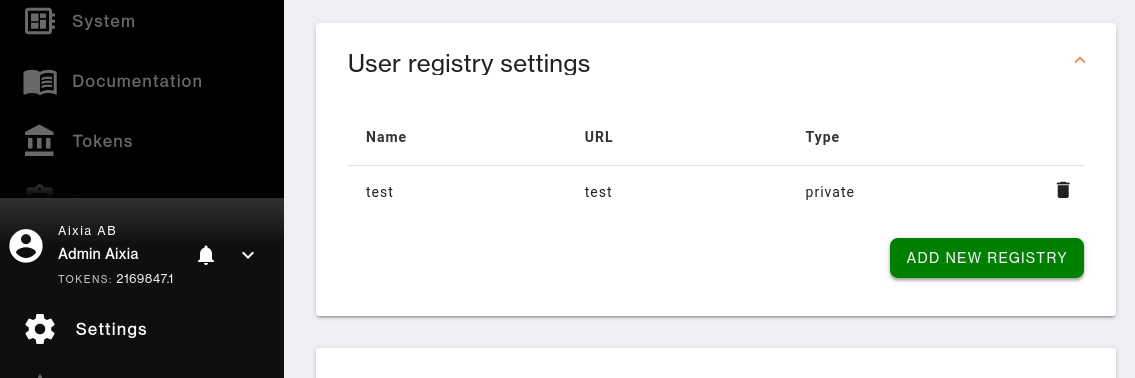
In the bottom left corner click on your name and go to Settings. There you will find User registry settings. Click on Add new registry and provide the necessary information, including the username and password required to pull the images. After that your registry will be available in the Docker Registry field in the Add jobs to queue pane when starting a new job.